

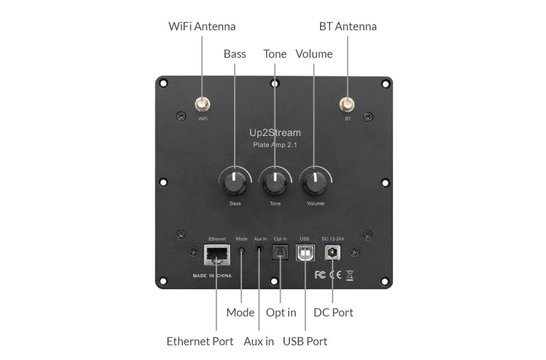







- We ship to United States of America
- Same day shipping
- At least two years warranty
- 45-day cooling-off period to return
-
Customer rating:


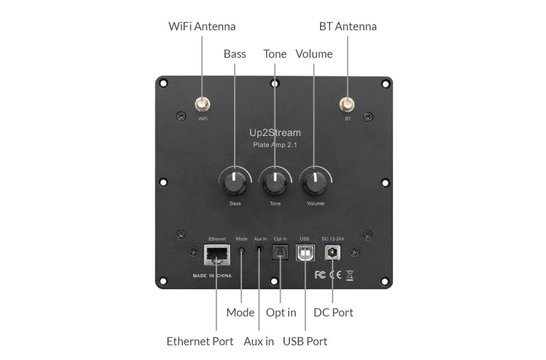









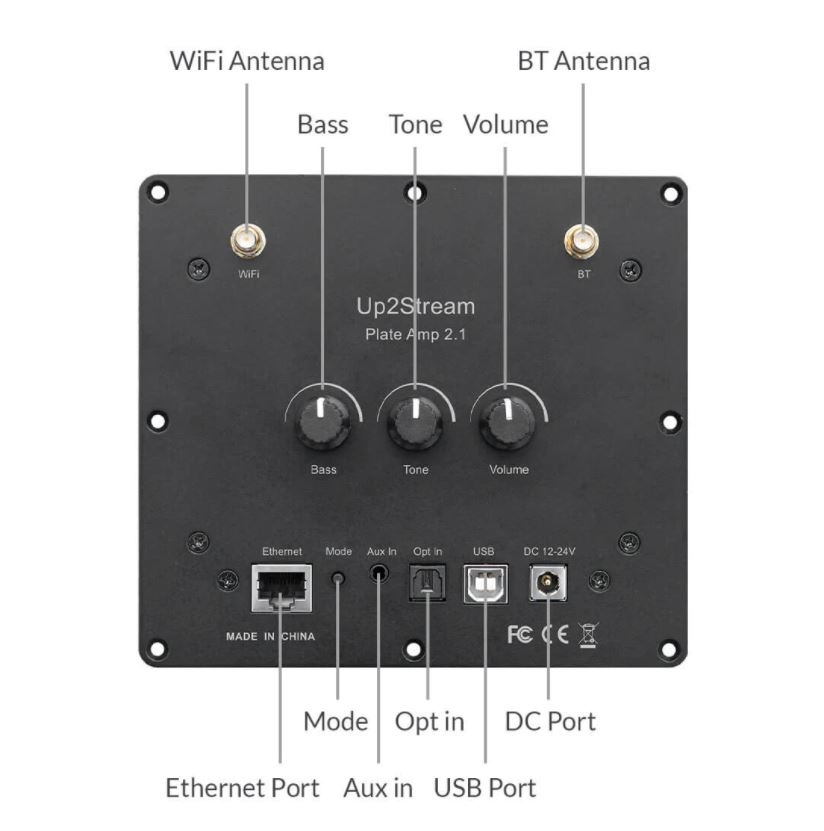

















Up2Stream Plate AMP 2.1 is a WiFi and Bluetooth 5.0 2.1 channel plate amplifier that is easy for you to build your own high-quality wireless streaming speakers. Up2Stream Plate AMP 2.1 is a full range Class D plate amplifier provides 50W L&R channels and 100W subwoofer, 3.5mm Aux input, Optical input, USB input for PC connection, Volume, Tone and Bass rotary knob for sound adjustment
Product details
Arylic Up2Stream Plate Amplifier 2.1 Multiroom Wireless Plate Amp
Up2Stream Plate AMP 2.1 is a WiFi and Bluetooth 5.0 2.1 channel plate amplifier that is easy for you to build your own high-quality wireless streaming speakers. Up2Stream Plate AMP 2.1 is a full-range Class D plate amplifier that provides 50W L&R channels and 100W subwoofer, 3.5mm Aux input, Optical input, USB input for PC connection, Volume, Tone, and Bass rotary knob for sound adjustment. Once connected to your home network, using our 4Stream app you can play music from your mobile, NAS, or from online streaming services like Spotify, Deezer, Tidal, Qobuz, and more. With multiple devices, you can form a multiroom audio system and play the same music to each room in sync or play different music in different rooms.
Download the 4STREAM application from App Store for iOS based devices and Google Play Store for Android-based devices. The application supports English, Spanish, French, German, Italian, Portuguese, Korean, Simplified Chinese, Traditional Chinese, and Japanese.
1. Power up the device.
2. Make sure your mobile has connected to your home network using 2.4G and your GPS and Bluetooth is on.
3. Open 4Stream APP and wait for device discovery. This will take a couple of seconds.
4. 4Stream will ask to check the indicator, there is no LED light on this device, just click on the indicator is blinking. (You can connect your own LEDs with the LED Pins or purchase and use our expansion board: button board)
5. For Android devices, the system will ask for permission to use GPS data & File storage, please click accept to continue. This GPS permission is set up by Google for BLE usage, once setup is finished you can go to system settings and disable it, file storage permission is to let 4Stream access your mp3 files store in your mobile.
6. 4Stream APP will list out all the devices available for setup, choose the one you want.
7. 4Stream APP will then ask you to choose the network you want the device to connect to, choose the one you want to connect.
8. Now enter a password for your network, if this is not the network you want the device to connect, you can change it to the desired one.
9. Then you can change the name of the device. You can select a preset one or enter your own.
10. After you define the name of the device, you will see it appears in the device list in 4Stream APP and now you can start streaming music.
Connection via LAN
Plug in the RJ45 cable to the ethernet port, the device auto connects to your home network and will show on the app in about 10 seconds. (Note: your mobile phone and the device must be in the same network.)
Bluetooth
To use Bluetooth, switch to Bluetooth via 4Stream APP or by pressing the Volume knob or mode button. Then find the Bluetooth device SoundSystem_XXXX from your phone's Bluetooth setting and pair it. If you have changed the device name, “SoundSystem” will become the device name you changed.
Package Includes
Show more