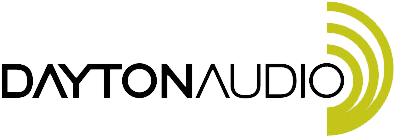Turn your iPad, iPhone, or iPod touch into a laboratory grade audio measurement device with Dayton Audio's iMM-6 iDevice calibrated measurement microphone.
Are you interested in measurement microphones? Find out everything you need to know in our comprehensive blog and find the perfect measurement microphone for your needs.
Highlights
- Precision condenser microphone for critical measurement
- For use with Apple iPad, iPhone, iPod Touch via 3.5mm TRRS headset jack
- Compatible with Android and Windows Phone devices with TRRS jack
- Kickstand feature elevates and angles device and microphone capsule
- True omnidirectional pattern with calibrated flat frequency response
- Rugged construction with high-quality components
Product details
Dayton Audio iiMM-6S iDevice Calibrated Measurement Microphone Straight for iPhone iPad Tablet and Android
The Dayton Audio iMM-6S is a professional-quality measurement and recording microphone that is designed to work with the entire suite of Apple "iDevices" – iPad, iPhone, and iPod. The rugged construction and compact size make it the perfect companion for audio professionals who must work on-location performing acoustic analysis, monitoring audio levels, or recording. Each iMM-6S is individually hand-calibrated using a laboratory-standard measurement microphone, for consistent, repeatable measurements that match the level of precision previously offered only by expensive stand-alone microphones.
Dayton Audio's iMM-6S is compatible with any Android and Microsoft device that uses a 3.5 mm TRRS jack. Each iMM-6S is ruggedly built with high-quality components. A sturdy carrying case with a foam insert is included.
A unique serialized calibration file is available for the iMM-6S. This calibration file can be used by most audio-analysis apps for the iPad, iPhone, and iPod Touch (see compatibility list for recommendations). Visit the Dayton Audio calibration download tool, where you will be prompted to enter the serial number from the case of your iMM-6S. After entering the serial number, your download will start.
Specifications: • Capsule type: Precision 6 mm electret condenser • Polar response: True omnidirectional • Frequency response: 18-20,000 Hz, ± 0.5 dB (calibrated) • Impedance: 200 ohms • Sensitivity at 1 kHz into 1K ohm: 10 mV/Pa (-40 dBV, re. 0dB = 1V/Pa) • Maximum SPL for 1% THD @ 1,000 Hz: 127 dB • S/N ratio: 70 dB (A-weighted, varies depending on host device) • Connector: Gold-plated 3.5 mm TRRS • Weight: Ultra-light 7.6 grams.
Help for Android and iPhone users:
There are many applications in the market that provide the smartphone user with audio measurement software. We do not recommend any specific apps, however, in an attempt to assist the new user of an iMM-6S we have listed links and some helpful pointers below. One for the iDevice/iPhone platform and the other for Android devices.
iPhone:
AudioTools app (from Studio Six Digital):
Here is the procedure for loading the iMM-6S calibration file into AudioTools by Studio Six Digital on an iPhone:
1) Visit the Dayton Audio Calibration File Download Tool on your iOS device: Dayton Audio calibration download tool.
2) Find your IMM-6S serial number as pictured (on the back of your IMM-6S Case).
3) Enter the serial number and press search. Download the calibration file by clicking on it. Save the file.
4) Open the "Sound Tools - Studio Six Digital" App.
5) Open the "Microphone Setup" Menu.
6) Make sure your IMM-6S is now connected to your device. It will say "Headset Mic 1" when connected. If it says "Internal Mic 1", your IMM-6S is not connected.
7) Press the ( i ) button to the right of your screen.
8) Press the "Calibration File" button labeled in blue.
9) Press "Import" at the bottom of this screen. You will then see the file you just downloaded. Click on it.
10) It will now show up in your list of calibration files. Click on it, and then press import at the bottom of the screen.
11) The calibration is now installed in the "Sound Tools" app!
These instructions are based on the instructions given on Studio Six Digital.
Android:
AudioTool by Bofinit Corporation
Here is the procedure for loading the iMM-6S calibration file into AudioTool on an Android device:
1) Visit the Dayton Audio Calibration File Download Tool on your web browser: Dayton Audio calibration download tool.
2) Find your IMM-6S serial number on the back of your IMM-6S Case.
3) Enter the serial number and press search. Download and save the calibration file by clicking on it.
4) Open your file editor app (for example "File Manager") and rename the file type from ".txt" to ".cal". For example: 99-0101.cal
5) Move the file to the AudioTool folder on your device.
6) Open the AudioTool app on your device. Open the Menu at the bottom of the screen and select "Use 1/3 Octave Calibration" to ensure you have the 1/3 octave calibration method selected (if "Use 1/3 Octave Calibration" is not shown in the menu then it is already selected, skip to step 7).
7) Open the Menu at the bottom of the screen and select "Load Cal".
8) Select your calibration file (for example: 99-0101.cal).
9) The calibration data will be loaded and summed to the 1/3 octave bins used by AudioTool, and saved in your Preferences - there is no further need to load the file whenever you start AudioTool, unless you change the calibration method or microphone.




 Home audio
Home audio  Audio components
Audio components  Crossover components
Crossover components  Test & measurement
Test & measurement  DIY kits
DIY kits  Accessories
Accessories  New products
New products  Speakers
Speakers Amplifiers
Amplifiers DAC converters
DAC converters DSP modules
DSP modules Turntables
Turntables Streamers
Streamers Woofers
Woofers Tweeters
Tweeters Exciters
Exciters Bass shakers
Bass shakers Plate amplifiers
Plate amplifiers Amplifier modules
Amplifier modules Single board computers
Single board computers Assembled crossovers
Assembled crossovers Printed Circuit Boards (PCB)
Printed Circuit Boards (PCB) Capacitors
Capacitors Resistors
Resistors Coils
Coils Circuit Breakers
Circuit Breakers Crossover tools
Crossover tools Screw terminals
Screw terminals Acoustic measurements
Acoustic measurements Electric measurements
Electric measurements Sound level meters
Sound level meters DIY amplifier kits
DIY amplifier kits DIY component packs
DIY component packs DIY speaker kit
DIY speaker kit DIY subwoofer kits
DIY subwoofer kits DIY bluetooth speaker
DIY bluetooth speaker DIY electronics kits
DIY electronics kits Binding posts
Binding posts Cabinet Hardware
Cabinet Hardware Cables
Cables Connectors
Connectors Speaker cabinets
Speaker cabinets Electromechanics
Electromechanics Power supplies
Power supplies Speaker repair
Speaker repair Workshop & tools
Workshop & tools Amplifier accessories
Amplifier accessories Stands & mounts
Stands & mounts Gift voucher
Gift voucher Books
Books New products
New products









 Speakers
Speakers Amplifiers
Amplifiers DAC converters
DAC converters DSP modules
DSP modules Turntables
Turntables Streamers
Streamers Woofers
Woofers Tweeters
Tweeters Exciters
Exciters Bass shakers
Bass shakers Plate amplifiers
Plate amplifiers Amplifier modules
Amplifier modules Single board computers
Single board computers Assembled crossovers
Assembled crossovers Printed Circuit Boards (PCB)
Printed Circuit Boards (PCB) Capacitors
Capacitors Resistors
Resistors Coils
Coils Circuit Breakers
Circuit Breakers Crossover tools
Crossover tools Screw terminals
Screw terminals Acoustic measurements
Acoustic measurements Electric measurements
Electric measurements Sound level meters
Sound level meters DIY amplifier kits
DIY amplifier kits DIY component packs
DIY component packs DIY speaker kit
DIY speaker kit DIY subwoofer kits
DIY subwoofer kits DIY bluetooth speaker
DIY bluetooth speaker DIY electronics kits
DIY electronics kits Binding posts
Binding posts Cabinet Hardware
Cabinet Hardware Cables
Cables Connectors
Connectors Speaker cabinets
Speaker cabinets Electromechanics
Electromechanics Power supplies
Power supplies Speaker repair
Speaker repair Workshop & tools
Workshop & tools Amplifier accessories
Amplifier accessories Stands & mounts
Stands & mounts Gift voucher
Gift voucher Books
Books New products
New products